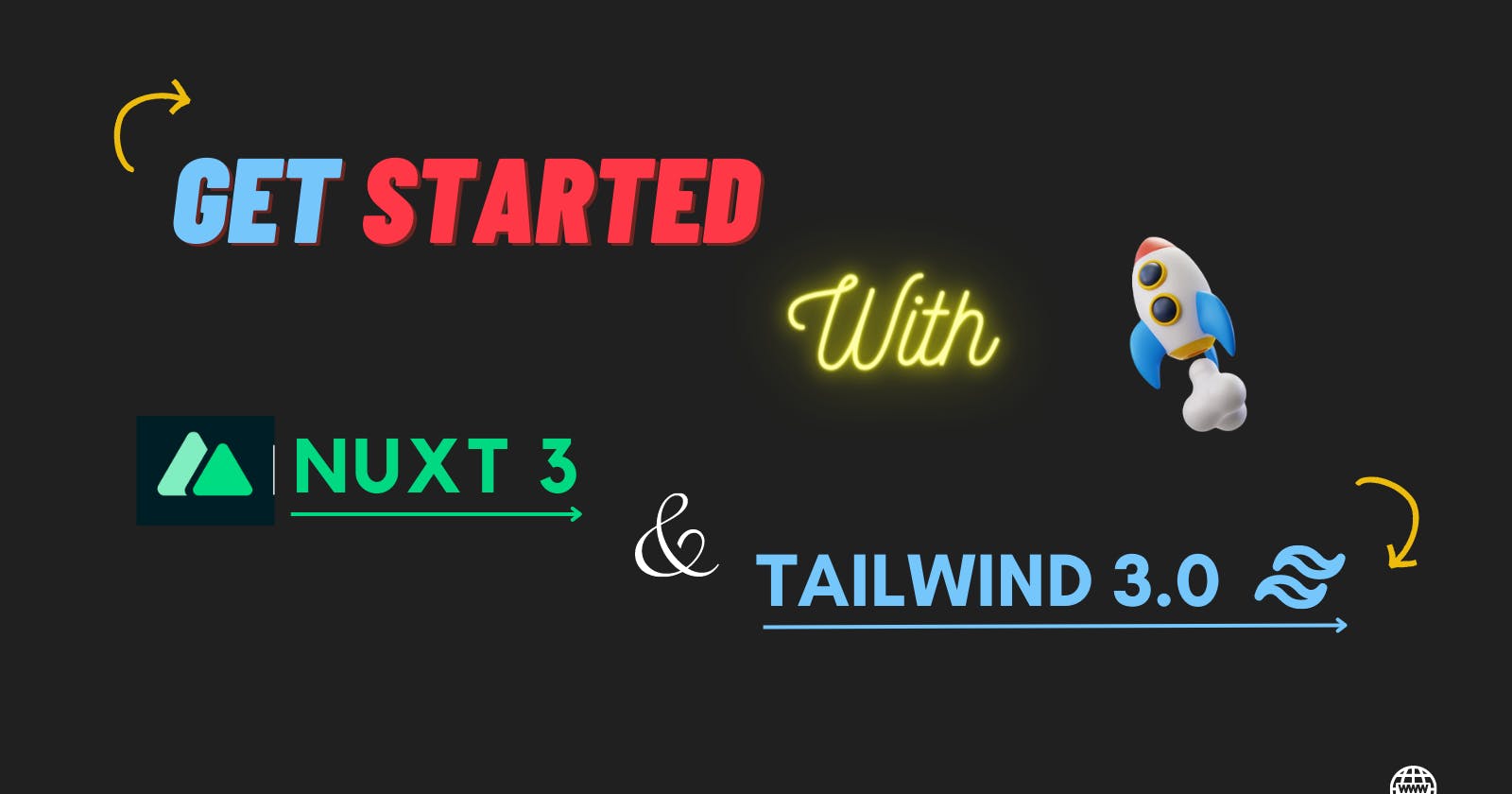Table of contents
- 1 . Creating the Nuxt3 project.
- 2. Now add Tailwindcss to the project.
- 3. To nuxt.config.js add tailwind Postcss configuration.
- 4 . Add paths to all template files in tailwind.config.js .
- 5. Adding the Tailwind directives.
- 6. Make a CSS file act globally.
- 7. Start built process
- 8. Start using Tailwind in your project
Let's start how to create the project with Nuxt3 using tailwindcss within a few easy steps
How to add tailwindcss to the Nuxt3 project
1 . Creating the Nuxt3 project.
To create a project first we need to open the terminal or command line interface, the folder where we need to create the Nuxt project.
➜ npx nuxi init my-project
➜ cd my-project
2. Now add Tailwindcss to the project.
After creating the project make sure you are in the "my-project" folder.
Install tailwindcss dependencies via npm command as follows
➜ npm install -D tailwindcss postcss autoprefixer
➜ npx tailwindcss init
the init command generates the new `tailwind.config.js` file.
3. To nuxt.config.js add tailwind Postcss configuration.
Open the nuxt.config.js file and add make following changes
// https://v3.nuxtjs.org/api/configuration/nuxt.config
export default defineNuxtConfig({
𝗽𝗼𝘀𝘁𝗰𝘀𝘀: {
𝗽𝗹𝘂𝗴𝗶𝗻𝘀: {
𝘁𝗮𝗶𝗹𝘄𝗶𝗻𝗱𝗰𝘀𝘀: {},
𝗮𝘂𝘁𝗼𝗽𝗿𝗲𝗳𝗶𝘅𝗲𝗿: {},
},
},
})
4 . Add paths to all template files in tailwind.config.js .
Open the tailwind.config.js file edit the {content: [],} and add the path to all template files
/** @type {import('tailwindcss').Config} */
module.exports = {
𝙘𝙤𝙣𝙩𝙚𝙣𝙩: [
"./𝙘𝙤𝙢𝙥𝙤𝙣𝙚𝙣𝙩𝙨/**/*.{𝙟𝙨,𝙫𝙪𝙚,𝙩𝙨}",
"./𝙡𝙖𝙮𝙤𝙪𝙩𝙨/**/*.𝙫𝙪𝙚",
"./𝙥𝙖𝙜𝙚𝙨/**/*.𝙫𝙪𝙚",
"./𝙥𝙡𝙪𝙜𝙞𝙣𝙨/**/*.{𝙟𝙨,𝙩𝙨}",
"./𝙣𝙪𝙭𝙩.𝙘𝙤𝙣𝙛𝙞𝙜.{𝙟𝙨,𝙩𝙨}",
"./𝙖𝙥𝙥.𝙫𝙪𝙚",
],
theme: {
extend: {},
},
plugins: [],
}
5. Adding the Tailwind directives.
First, create a new Folder called 'assets' and in that Folder another 'css' and a new file called 'main.css'
Create an ./assets/css/main.css file and add the @tailwind directives for each of Tailwind’s layers.
@tailwind base;
@tailwind components;
@tailwind utilities;
6. Make a CSS file act globally.
Open nuxt.config.js file and add css.
// https://v3.nuxtjs.org/api/configuration/nuxt.config
export default defineNuxtConfig({
css: ['~/assets/css/main.css'],
postcss: {
plugins: {
tailwindcss: {},
autoprefixer: {},
},
},
})
7. Start built process
Run your build process with npm run dev in Terminal.
➜ npm run dev
8. Start using Tailwind in your project
open app.vue file and start using tailwindcss classes
<template>
<h1 class="text-3xl font-bold underline">
Hello world!
</h1>
</template>